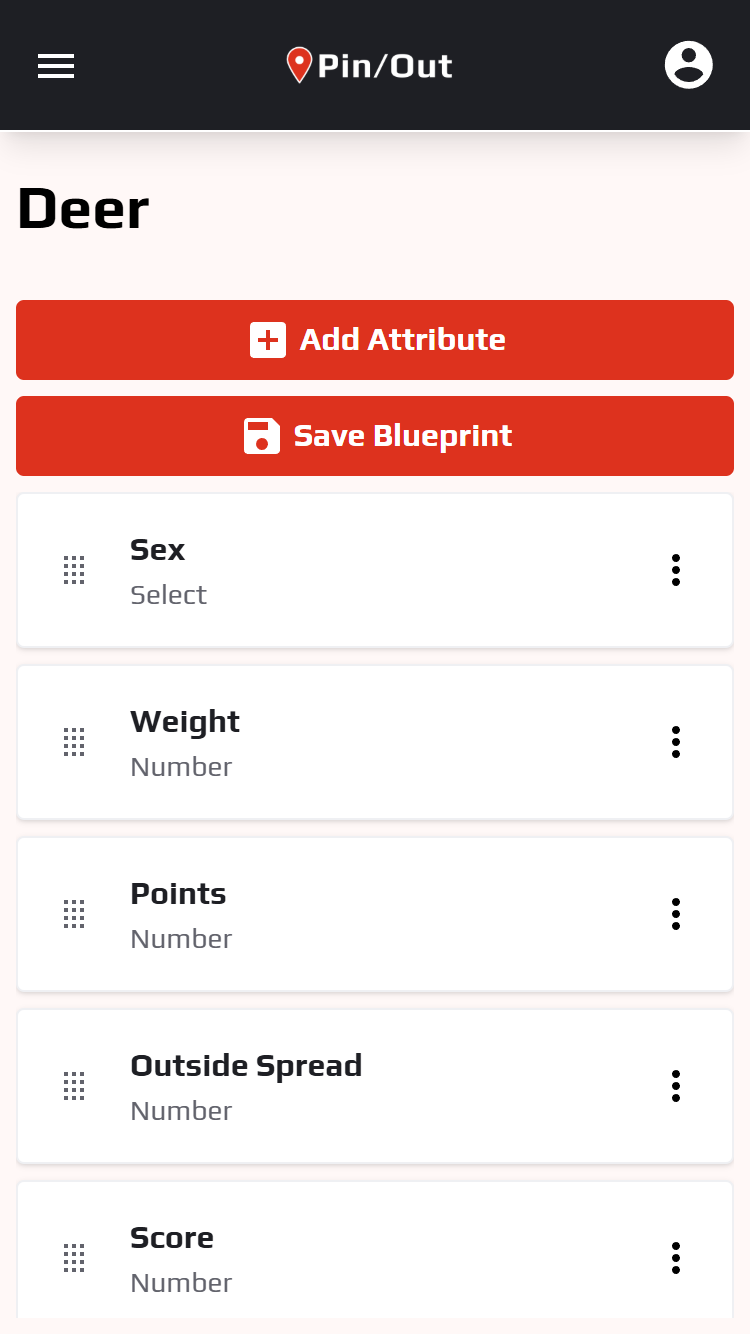Blueprints
Blueprints are a powerful feature of Pin/Out that allow you to customize the app to your club's specific needs. There are two kinds of blueprints: harvest blueprints and member blueprints.
Only club admins can create and manage blueprints.
Blueprints Explained
Pin/Out was built to accommodate a wide range of hunting clubs. To do this, we created the blueprint system, which lets you customize your membership directory and harvest logs to suit your club's specific use case.
As an example, suppose you're the admin for a hunting club whose membership is broken into different categories, and you also like keeping track of the year each member joined.
With member blueprints, you can create a blueprint that includes Year Joined and Member Type attributes. Now, when you add new members or update existing ones, you can enter this information for each member, and it will be displayed in the Directory table.
You can even define preset options for the Member Type attribute, so that you can easily select between, say, Junior, Adult, and Senior rather than having to type it in every time.
Below is an example of what a custom "Deer" harvest blueprint might look like:
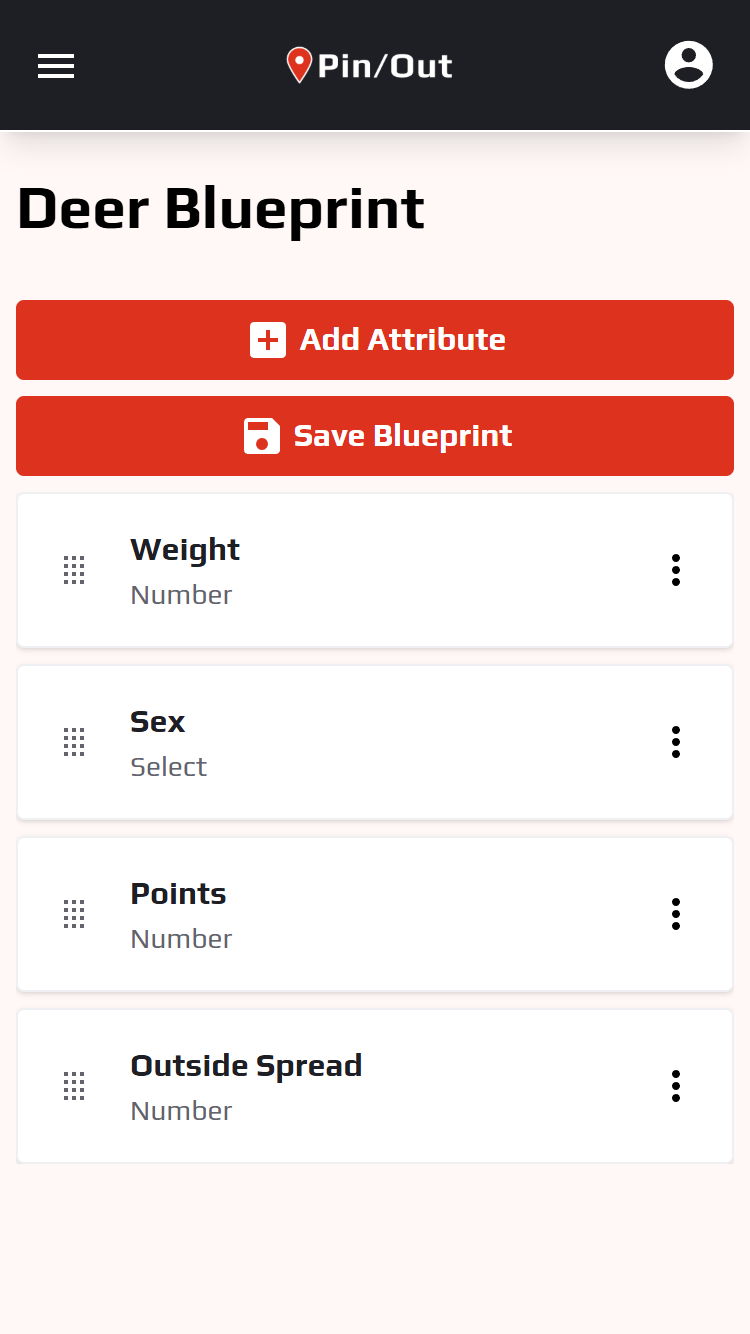
Then, when a member goes to log a deer harvest, they'll see a form like this:
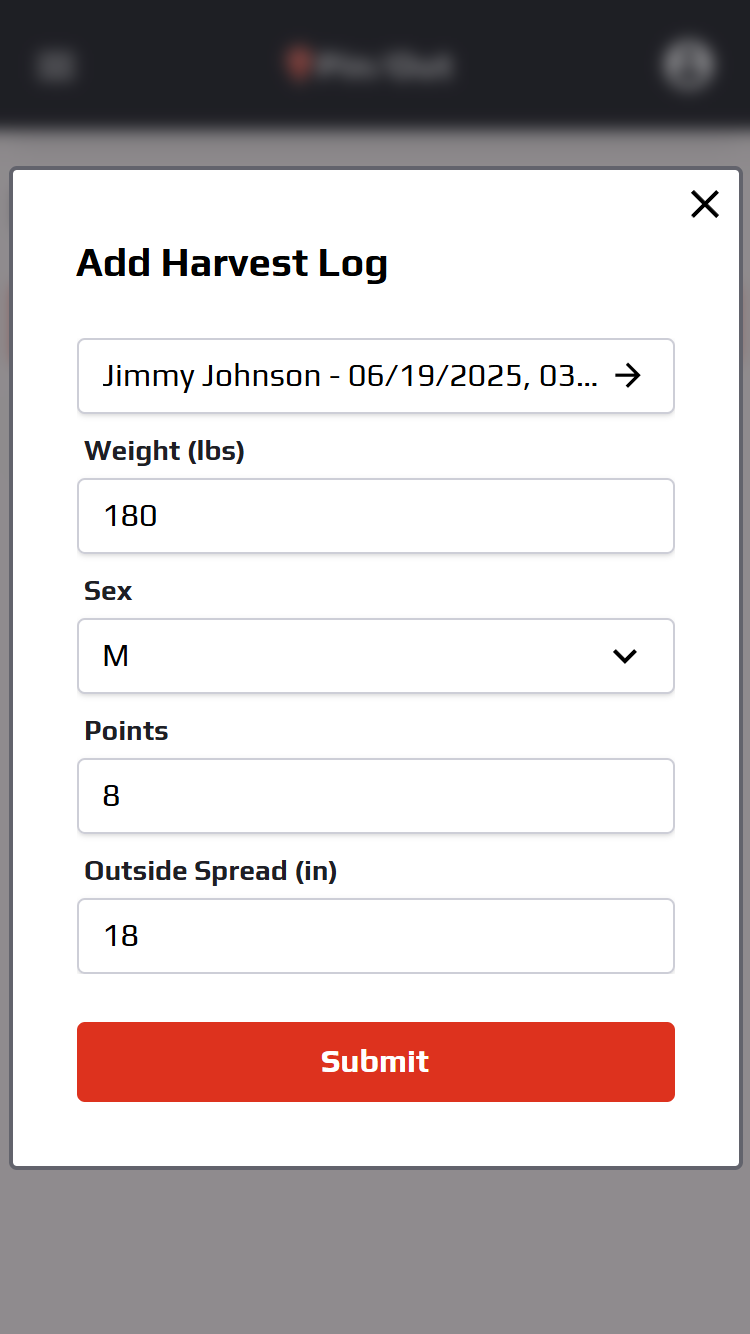
When a member adds a harvest log, it'll appear in the harvest log table like this:
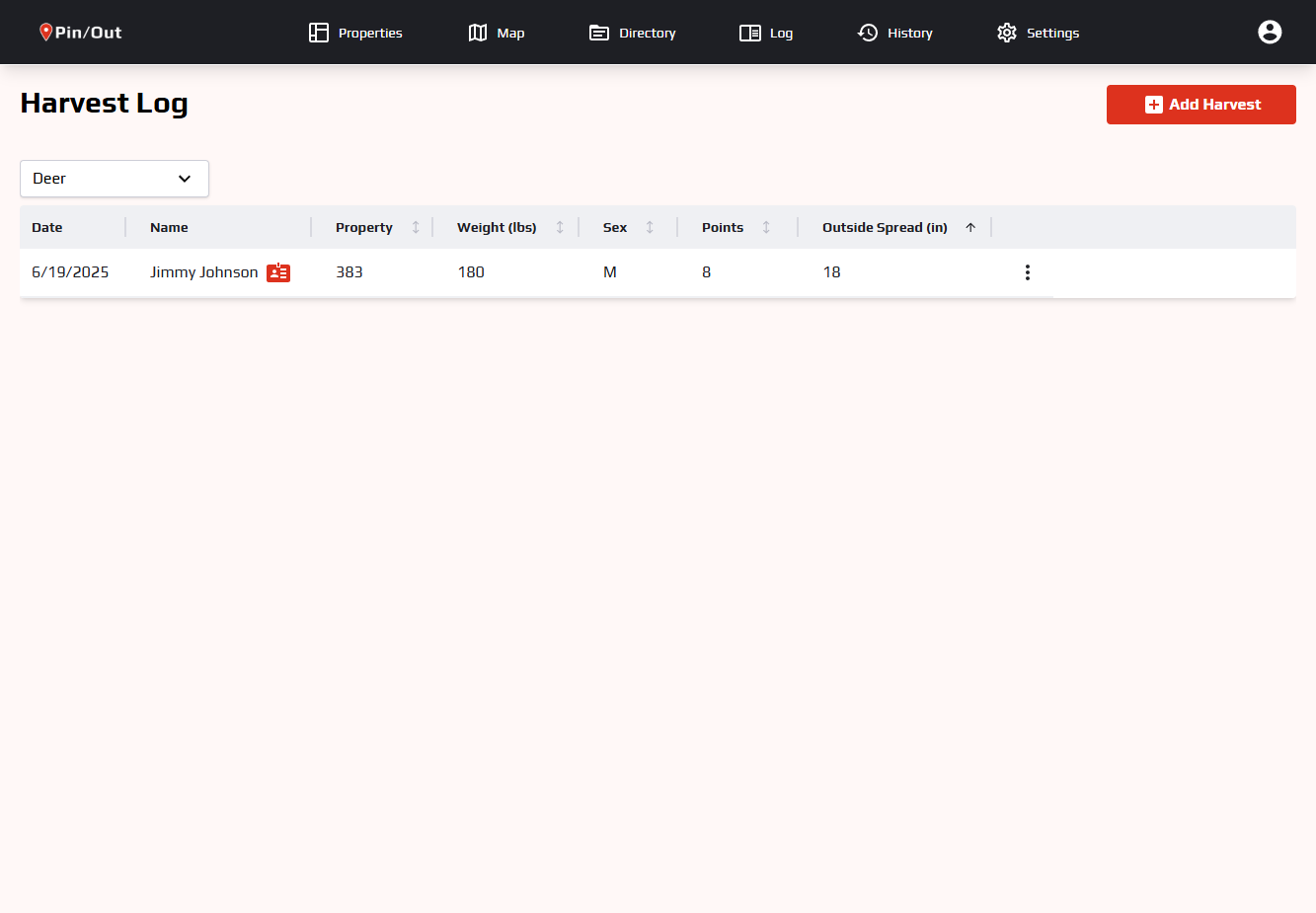
Attributes
Blueprints are made up of one or more attributes. Each attribute represents a piece of data that you want to collect. For example, a harvest blueprint for deer might have Weight, Points, and Sex attributes.
Each attribute has a name and a type. The name is what is displayed to users (e.g. "Weight"), while the type determines what kind of data can be entered. There are currently 5 attribute types, outlined below.
Text
The most basic attribute type, text allows users to enter any text. When adding a text attribute to your blueprint, you can optionally specifiy a minimum and maximum length (in characters), and whether the attribute is required.
Number
Allows users to enter numbers. Admins can specify a minimum and maximum value and a unit (e.g. lbs, in, etc.). The unit will be displayed in the table column, and when inputting data.
Select
A select attribute allows users to choose from a predefined list of options. When adding a select attribute to your blueprint, you must specify the options. For example, a Sex attribute for a Deer harvest blueprint would probably use a select with options of Buck and Doe.
Phone
Allows users to enter a 10-digit phone number. The number will automatically be formatted in tables, and clicking on it will open the phone app on mobile devices. This attribute type is only available for member blueprints.
Email
Allows users to enter an email address, and ensures that it's formatted correctly. Like phone number, this is automatically formatted in tables and can be clicked to quickly send an email to the address. This attribute type is only available for member blueprints.
Creating and Editing Blueprints
To create or modify a blueprint, you'll need to be a club admin. Navigate to the settings page and select either Harvest Blueprints or Member Blueprint.
Harvest Blueprints
To create a new harvest blueprint, click the Add Harvest Blueprint button and enter the harvest type. This should typically be the species (e.g. Deer, Turkey, Coyote, etc.). Then, submit the form. You should be redirected to the blueprint editor, where you can add attributes.
To edit an existing harvest blueprint, click the 3-dot menu next to the blueprint and select Edit. You can then add, remove, or edit attributes as needed.
Once in the blueprint editor, add attributes by clicking the Add Attribute button. You can then select the attribute type, enter the name, and configure any additional options (such as minimum / maximum values or select options).
When you've filled out the attribute form, click Add Attribute at the bottom of the form. You'll see the newly-added attribute in the blueprint editor.
You can create as many attributes as you like, and rearrange them by dragging on the attribute's drag handle.
Existing attributes can easily be edited by clicking the 3-dot menu next to the attribute and selecting Edit. This will open the same form as when you initially created the attribute.
Make sure to click Save Blueprint and confirm your changes before leaving the blueprint editor page. Any unsaved changes will be lost if you navigate away from the blueprint editor.
Member Blueprints
Member blueprints differ a little from harvest blueprints in a few important ways. Each club can only have one member blueprint (versus multiple harvest blueprints), and member blueprints are created automatically alongside your club.
Member blueprints also have four attributes that are always included and can't be deleted: First Name, Last Name, Email, and Admin. These have a "lock" icon next to them in the blueprint editor.
Other than this, the process of editing member blueprints is the same as for harvest blueprints.
Templates
To streamline the process of creating blueprints, we've created a number of templates that you can use as a starting point. To use a template, simply select one when creating a new blueprint.
Using a template will pre-populate your blueprint with a set of attributes. For example, our Deer template has Sex, Weight, Points, Outside Spread, and Score. You can use this as a starting point, and then add, edit, or delete attributes as needed.