Community Accounts
Some clubs may want to use Pin/Out while still leaving members the option to use a central sign-in location. This can help to address rare situations where members forget their phones, and can help to accommodate older members who don't have a phone.
For use cases like these, Pin/Out has a feature called community accounts. These accounts can be created by club administrators, and are used to do basic tasks such as adding and deleting pins and logging harvests.
Community accounts have access to limited features, so we recommend using a personal account when possible. Community accounts should typically be used only as a fallback in scenarios like the ones outlined above.
Creating a Community Account
Each club can have one community account. To create a community account, navigate to the settings page and click Create Community Account. You must be a club admin to access this setting.
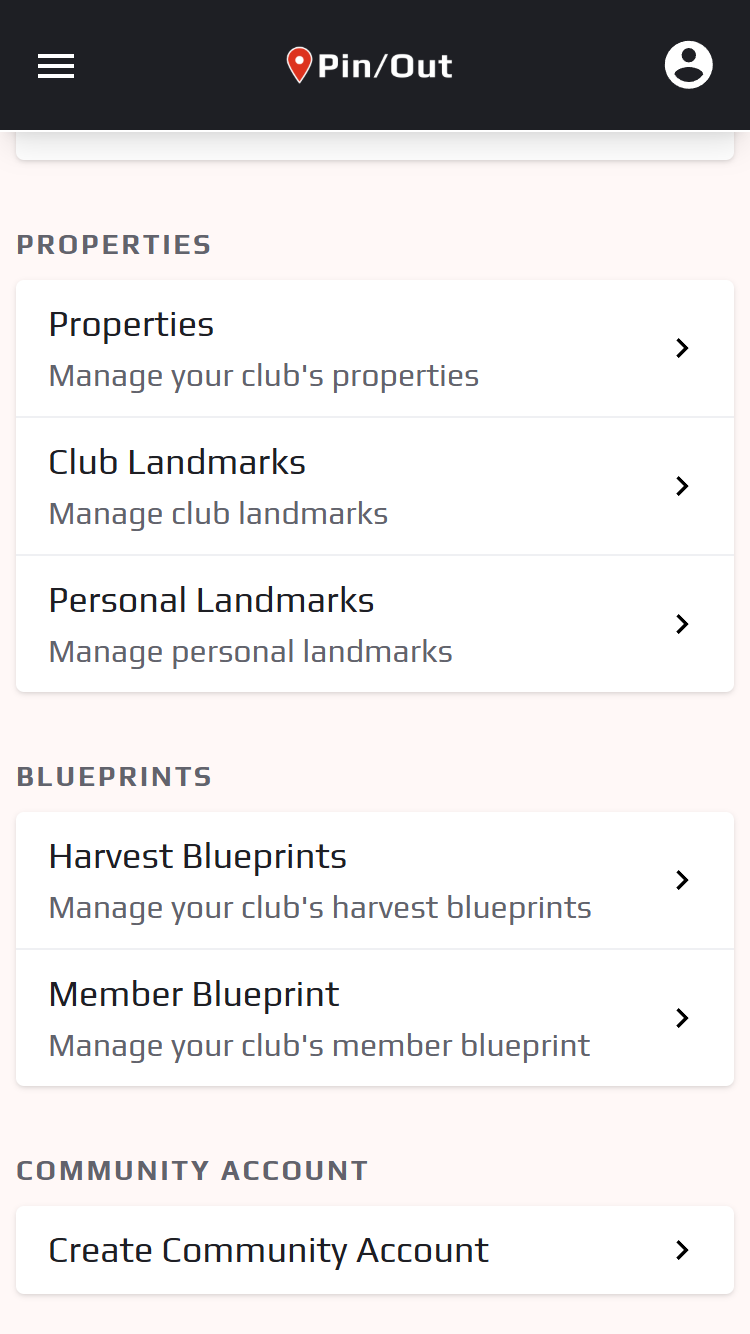
Fill out the form with a valid username and password, and submit the form. An account with the specified credentials will be created, and you'll be able to view your community account username and reset the password from your settings.
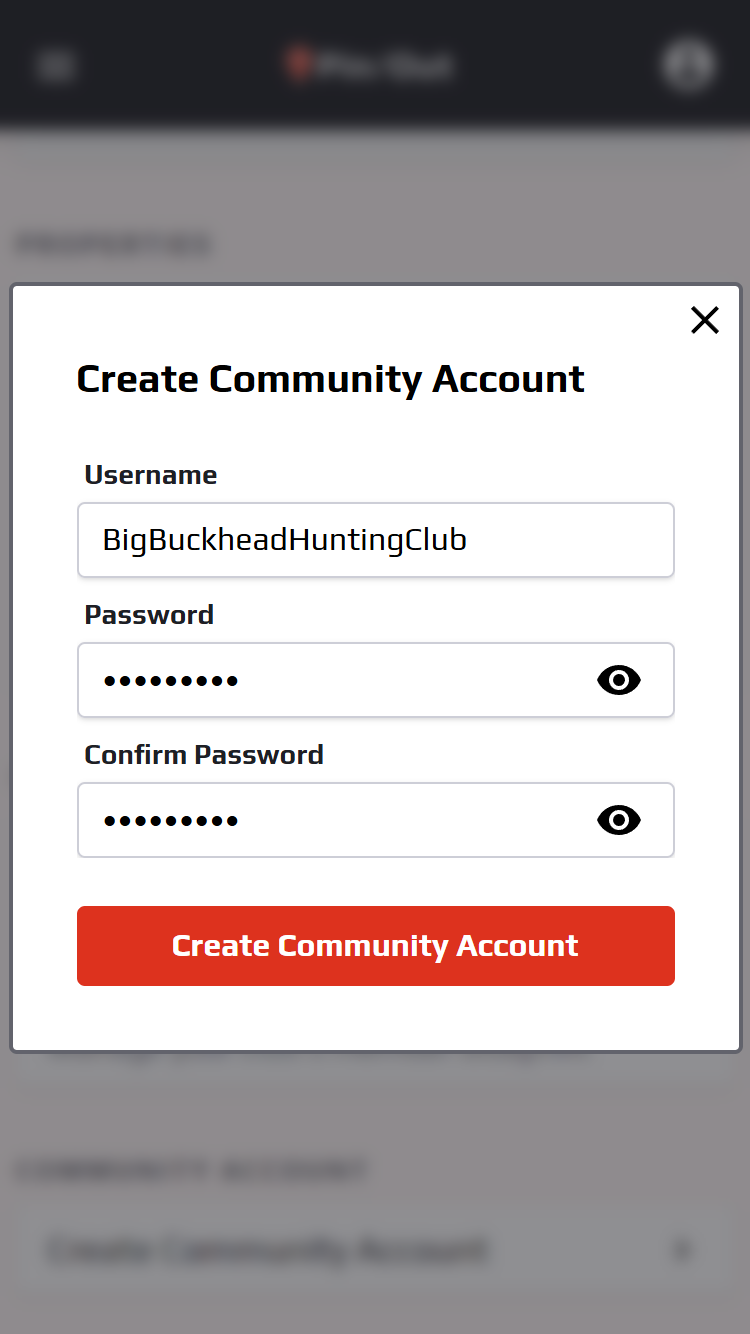
Accessing Your Community Account
Once you've created a community account, it can be accessed by anyone with the correct credentials. To access the community account, navigate to the Pin/Out login page and use the community account username and password instead of your typical credentials.
Placing / Deleting Pins
To place a pin from a community account, you must specify which member who is placing the pin. This is done by selecting the member from the Member dropdown in the Add Pin form, which shows up when you confirm your pin placement. When placing a pin for a member that has a PIN code (covered in the next section), you'll be prompted to enter this code as well.
Deleting pins works only differs when deleting a pin belonging to a member with a PIN code enabled. In this case, you'll be prompted to enter the member's PIN code to complete the deletion.
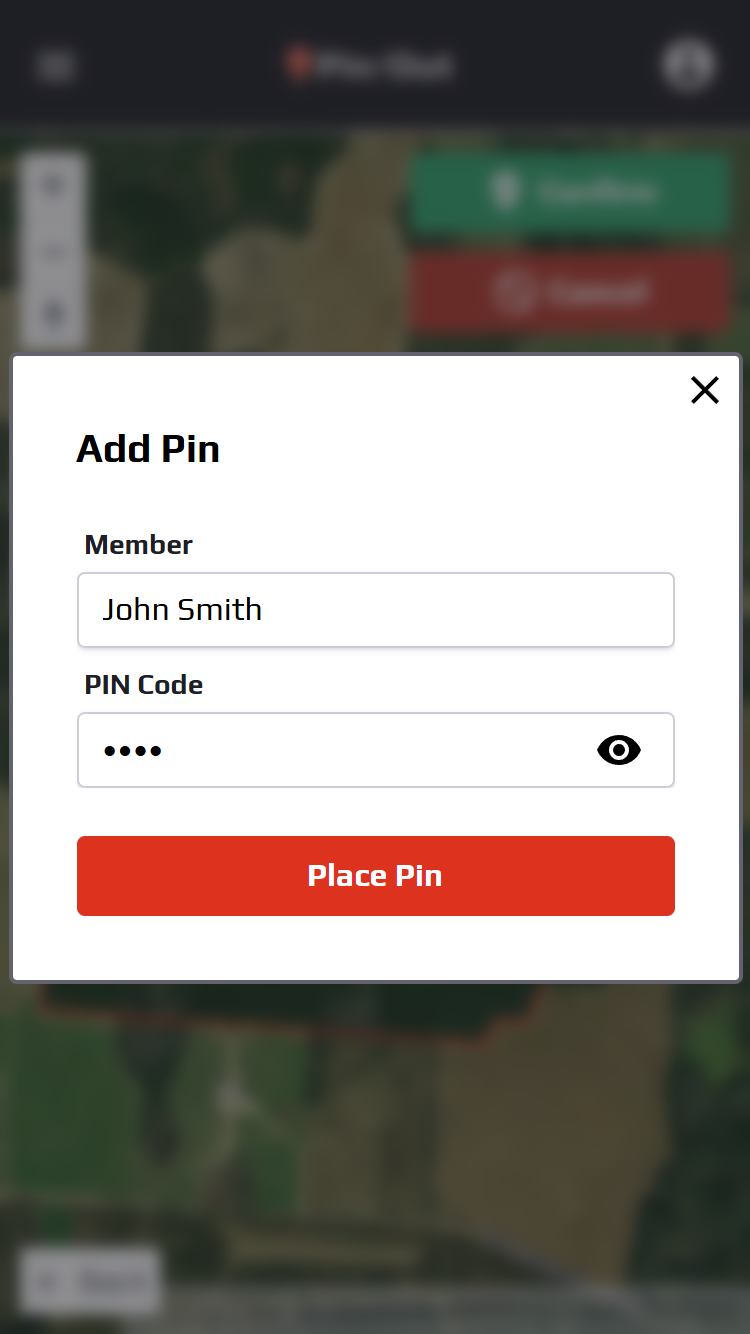
Community Account PIN Codes
Since all members have access to the community account, by default anyone with access to the account can place pins on behalf of any member. To prevent this, users can set a community account PIN code in their settings. This is a 4-6 digit number that, if set, is required when doing any action on the user's behalf from a community account.
To set a community account PIN code, navigate to the settings page and use the Community Account PIN Code setting to set, change, or disable your PIN code.